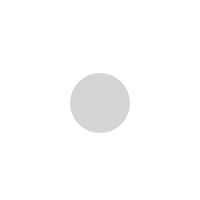How To Delete Trip History On Uber App? Updated 2023 December

As a user of the popular ride-hailing app Uber, you have the right to manage your data and privacy. One aspect of this control is the ability to delete your trip history. While Uber doesn’t offer a general “delete all history” feature, there are ways to remove specific trips and even your entire account, which will erase your entire history.
Deleting Individual Trips:
1. Open the Uber App:
Launch the Uber app on your smartphone. Ensure you’re logged in to the correct account containing the trip you want to delete.
2. Access Your History:
Tap the three-line menu icon in the top corner of the app. This will reveal various options. Select “Your Trips” or “History” to view your past rides and deliveries.
3. Select the Trip to Delete:
Your trip history will be displayed chronologically. Find the specific trip you want to remove and tap on it to open its details.
4. Locate the “Delete Ride” Option:
Scroll down through the trip details until you see a section titled “Delete Ride” or “Remove Trip.” This option might be hidden within a “More” menu, depending on your app version.
5. Confirm Deletion:
Tap “Delete Ride” or “Remove Trip” and confirm your selection. Uber will display a confirmation message to ensure you intended this action. Proceed with caution, as deleted trips cannot be recovered.
Deleting Entire Trip History:
Unfortunately, Uber does not currently offer a built-in feature to erase all your trip history at once. However, you can achieve this by deleting your entire Uber account, which will permanently erase all associated data, including your trip history, payment methods, and promotions.
Here’s how to delete your Uber account:
1. Open the Uber App:
Similar to deleting individual trips, start by opening the Uber app on your phone and ensuring you’re logged in to the correct account.
2. Access Settings:
Tap the three-line menu icon and select “Settings” from the options. This will open the app’s settings menu.
3. Locate “Privacy”:
Scroll through the settings options and find the section titled “Privacy.” This section will contain various privacy-related settings for your account.
4. Choose “Delete Your Account:
Tap on “Delete Your Account” at the bottom of the list. This will initiate the account deletion process.
5. Confirm Deletion:
Uber will prompt you to confirm your intention to delete your account. Read the information carefully, as this action is permanent and cannot be undone. If you’re sure, enter your password and tap “Delete Account” to proceed.
Important Points to Consider:
- Deleting individual trips removes them from your history but doesn’t guarantee complete data erasure. Uber may still store anonymized data for internal purposes.
- Deleting your Uber account permanently erases all associated data, including ratings, receipts, and promotions. This action cannot be reversed.
- Before deleting your account, consider exporting your trip history if you need it for tax purposes or recordkeeping. You can do this through the “Privacy” settings within the app.
- If you’re concerned about your privacy, consider using other ride-hailing apps that offer stronger data protection features.
Alternatives to Deleting Your History:
While deleting your entire Uber account is the only way to erase your entire history, there are other options you can consider if you only want to restrict data collection:
- Turn off location history: This disables Uber’s ability to track your movements when you’re not using the app.
- Disable personalized ads: This prevents Uber from using your data to target you with personalized advertisements.
- Limit data sharing with third parties: You can control the types of data Uber shares with third-party companies.
Conclusion:
Managing your privacy on Uber is important. By understanding the limitations of deleting individual trips and the consequences of deleting your entire account, you can make informed decisions about your data and maintain control over your privacy settings. Remember, you have the right to access and manage your data, and you should feel comfortable exercising those rights.